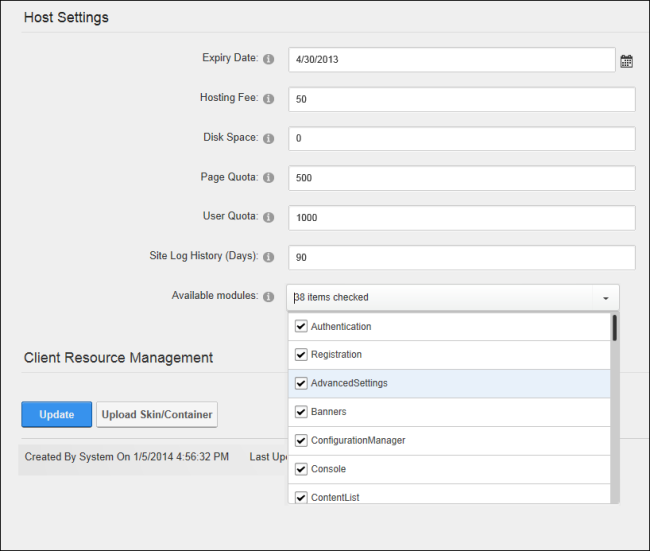Editing Host Settings for a Site
How to edit hosting settings including hosting space, page quota, user quota, site log history and premium modules for a site.
Once a premium module has been added to a site, it can then be deployed to that site by an . Note: This task can also be performed using the Extensions module. Restricted to SuperUsers.
- Navigate to >
 Management and click the Edit
Management and click the Edit  button beside the title of the required site - OR - Navigate to >
button beside the title of the required site - OR - Navigate to >  Settings.
Settings.
- Select the Advanced Settings tab and expand the Settings section.
- At Expiry Date, click the Calendar
 icon and select the date when the hosting contract for this site will expire.
icon and select the date when the hosting contract for this site will expire.
- In the Hosting Fee text box enter the monthly hosting fee for this site.
- In the Disk Space text box, enter the available disc space in Megabytes (MB) allowed for this site - OR - Leave this field blank for unlimited space.
- In the Quota text box, enter the maximum number of pages allowed for this site - OR - Leave this field blank for unlimited pages.
- In the User Quota text box, enter the maximum number of users allowed for this site - OR - Leave this field blank for unlimited user accounts.
- In the Log History (Days) text box, enter the number of days that Log activity is kept for this site - OR - Enter zero ( 0 ) to disable this site log.
- At Available Modules, mark
 the check box beside a module to assign it to this site - OR - unmark
the check box beside a module to assign it to this site - OR - unmark  the check box beside a module to unassign it from this site.
the check box beside a module to unassign it from this site.
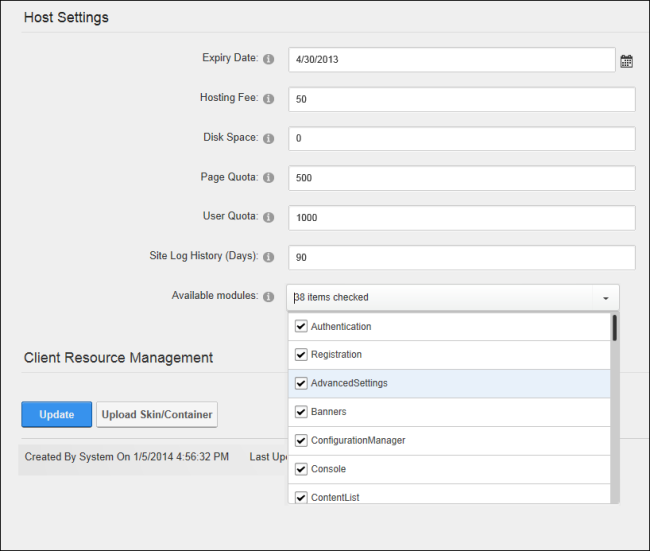
-
Click the Update button.
Open topic with navigation